Step 1 – Get a mobile emulator
Before you
can start building a custom, mobile version of your MVC website you need a testing
tool that emulates exactly how your website will look and behave on different
mobile devices – iPhone 5, Samsung Galaxy, Kindle Fire, etc. Here’s a mobile
browser emulator I like and it’s FREE:
Keystone
Systems MITE (Mobile Internet Testing Environment) - http://mite.keynote.com/
jQuery
Mobile is a library that adds an elegant mobile UI framework to your MVC
project. jQuery Mobile allows all mobile
browsers to display the basic content of a web page, while allowing more
powerful browsers and devices to have a richer display. This ability is known
as progressive enhancement.
Step 2a – Open your MVC 4 project in Visual Studio 2012
Step 2a – Open your MVC 4 project in Visual Studio 2012
Step 2b – In
the Package Manager Console, enter Install-Package
jQuery.Mobile.MVC
Step 3b –
Add the following line as the last line in the Application_Start method in
Global.asax.cs:
BundleMobileConfig.RegisterBundles(BundleTable.Bundles);
 |
| MVC site after adding jQuery mobile |
 |
| MVC site before adding jQuery mobile |
Step 3 – Identify which views have a bad mobile experience
To identify
which issues exist with your MVC website, open MITE, click “browse website” and
select a mobile device. Browse each MVC view, try different devices, and make a
list of issues.
Here are
some common issues with displaying MVC views on mobile devices:
-- Menus or
result sets that are too wide
-- Too much
content on a mobile view
MVC 4 provides
an easy way to add mobile specific views to your project – just create a copy
of an existing MVC view and add the extension “.Mobile.cshtml”. For example, if
you have an existing view called “Student.cshtml”, copy Student.cshtml to a new
file called “Student.Mobile.cshtml”.
jQuery
Mobile provides a set of mobile-friendly UI widgets. These widgets can be used
to create custom views with an improved UI for mobile browsers.
Here’s an
example of the jQuery Mobile listview widget
“data-role="listview"”:
<ul data-role="listview">
<li>@Html.ActionLink("Students", "Index", "Student")</li>
<li>@Html.ActionLink("Courses", "Index", "Course")</li>
<li>@Html.ActionLink("Instructors", "Index", "Instructor")</li>
<li>@Html.ActionLink("Departments", "Index", "Department")</li>
<li>@Html.ActionLink("Activities", "Index", "Student")</li>
<li>@Html.ActionLink("Campus", "Index", "Student")</li>
<li>@Html.ActionLink("Cafeteria", "Index", "Student")</li>
<li>@Html.ActionLink("Library", "Index", "Student")</li>
</ul>
<ul data-role="listview">
Conclusion
@foreach(var student in Model) {
<li>
<a href="@Url.Action("StudentsByName", new { student.Name })">
<h3>@student.Name</h3>
<p>@string.Join(", ", student.Grade), @student.Major</p>
<p>DOB: @student.Birthdate.ToShortDateString()</p>
</a>
</li>
}
</ul>
Here’s the updated view, “Student.Mobile.cshtml”: Conclusion
If you’re already familiar with creating ASP.NET MVC
websites it’s not too difficult to create a custom, mobile version of your MVC
website using MVC 4 and jQuery Mobile. I hope this article helps get you
started. If you have additional suggestions or recommendations for creating a
great mobile experience please leave a comment.




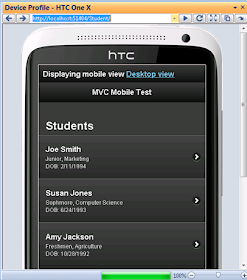
thanks u for the tips, very helpful for me, Windows Server
ReplyDelete